Registe on VMware web site to get an account. When you download you would see a serial nomber.
What I download was TARimage (not for 64 bit version). you should get what you need according your machine.
VMware-server-2.0.0-122956.i386.tar.gz
2. Install nessesary dependence:
sudo apt-get install linux-headers-`uname -r` build-essential xinetd
sudo apt-get install xinetd
3. Unzip tar ball
tar zxvf VMware-server-2.0.0-122956.i386.tar.gz
you will get a folder:
vmware-server-distrib
4.
cd vmware-server-distrib
sudo ./vmware-install.pl
之后
cd vmware-server-distrib
sudo ./vmware-install.pl
下面一路回车就可以了。只是要注意一点:
The current administrative user for VMware Server is ”. Would you like to
specify a different administrator? [no]
如果你选择默认的no,在登录vmware终端的时候要用root。这不是个大问题,但是如果你想用你自己的用户登录(登录Ubuntu的用户),你必须输入yes然后回车,然后就会让你i输入你自己的用户。
4.如果你上步选择了默认的no,就会以root登录,你要为root设个密码:
sudo passwd root
5. 打开Firefox(我试过Opera也可以),在地址栏输入 http://localhost:8222。会弹出登录框。
6.输入你的用户名和密码,如果第三步选择no,在这里就要用root登录。
OK,现在可以建立你自己的虚拟机了。
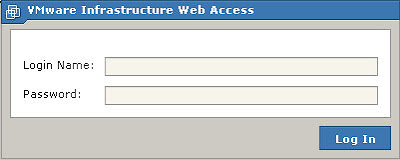

No comments:
Post a Comment